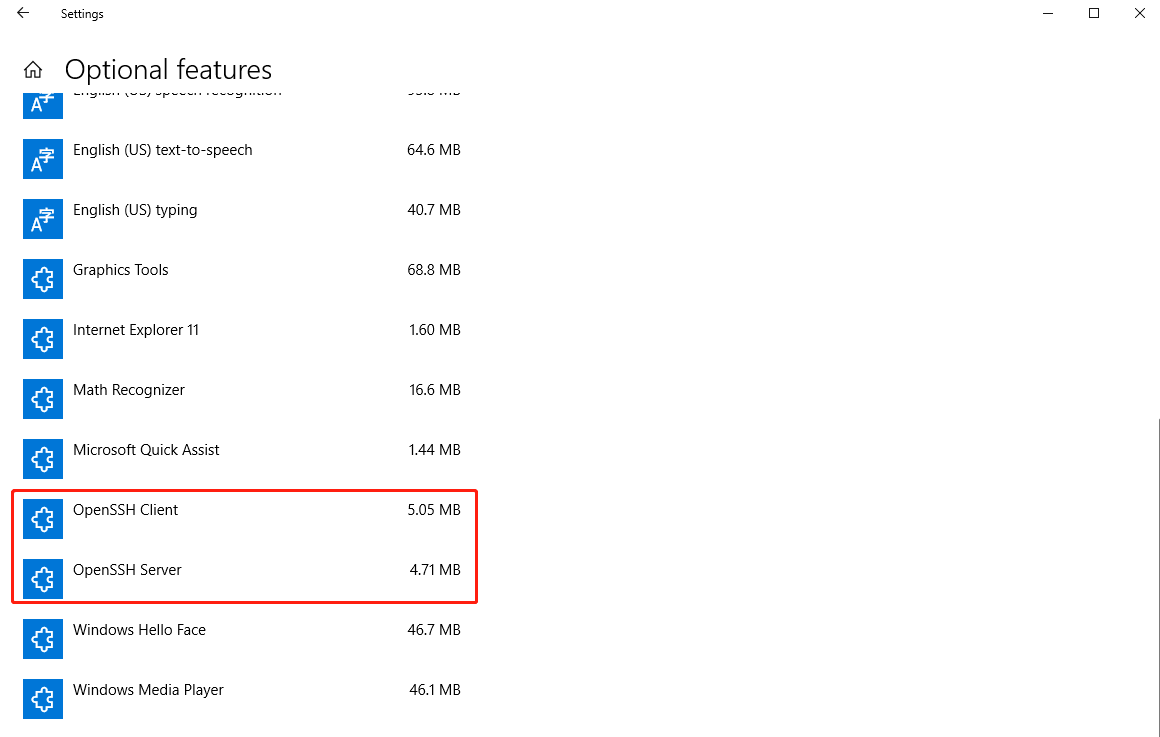1. Update the system using the apt command or apt-get command:
$ sudo apt update
$ sudo apt upgrade
2. Ubuntu Linux install OpenSSH server on Ubuntu Linux
$ sudo apt install openssh-server
3. Verify that ssh service running
Type the following systemctl command:
$ sudo systemctl status ssh
Check to confirm that OpenSSH server running on Ubuntu. If not running enable the ssh server and start it as follows by typing the systemctl command:
$ sudo systemctl enable ssh
$ sudo systemctl start ssh
4. Configure firewall and open port 22
You must configure the Ubuntu Linux firewall called ufw. Here is how open or allow port 22 when using ufw on Ubuntu: [1]
$ sudo ufw allow ssh
$ sudo ufw enable
$ sudo ufw status
5. Test connection
Now you can login from your desktop computer powered by Linux, *BSD, macOS, MS-Windows (putty client) or Unix-like system using the ssh command: [2]
$ ifconfigure # check your ip address in Ubuntu
$ ping server-ip
$ ssh user_name@server-ip
PS: Installing OpenSSH from the Settings UI on Windows 10 [3]
OpenSSH client and server are installable features of Windows 10.
To install OpenSSH, start Settings then go to Apps > Apps and Features > Manage Optional Features.
Scan this list to see if OpenSSH client is already installed. If not, then at the top of the page select “Add a feature”, then:
- To install the OpenSSH client, locate “OpenSSH Client”, then click “Install”.
- To install the OpenSSH server, locate “OpenSSH Server”, then click “Install”.
Reference
[1] https://www.cyberciti.biz/faq/ubuntu-linux-install-openssh-server/
[2] https://www.bilibili.com/video/BV1y7411d76V?p=12
[3] https://docs.microsoft.com/en-us/windows-server/administration/openssh/openssh_install_firstuse#:~:text=To%20install%20OpenSSH%2C%20start%20Settings,%2C%20then%20click%20%22Install%22.